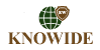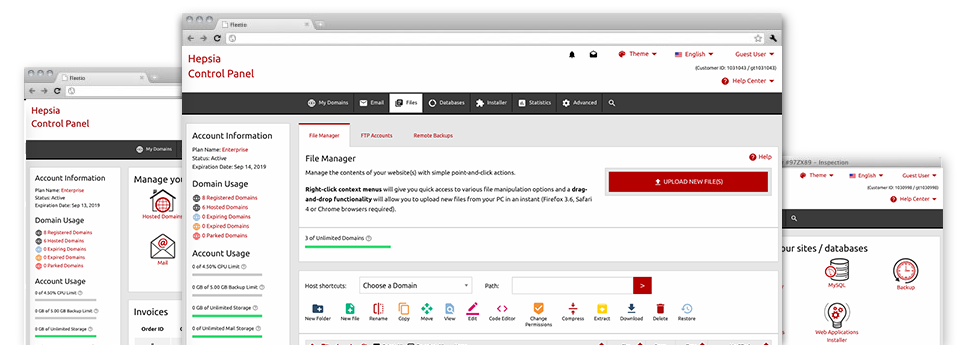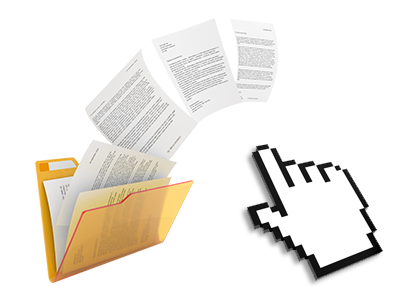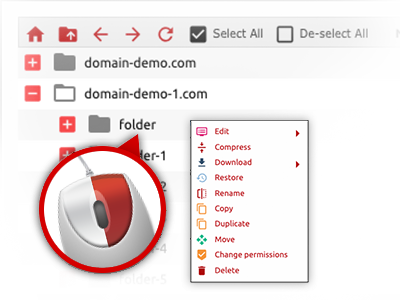Using the Knowide Hosting Online Control Panel, you will have access to our feature–rich File Manager. It’ll enable you to speedily manage your websites without the need to make use of an FTP software. You could upload data files over a safe connection by dragging them into the browser. Additionally, you can promptly archive and unarchive data files and folders, set up password–protected locations, change file permissions and a lot more. Go through the functions included in our File Manager.
Drag ’n’ drop file uploads
The most straightforward approach to upload files
Submitting data files with an FTP client is an out–of–date and really insecure way for transporting files from your desktop machine or laptop to a web server. This is why, we have included drag–and–drop data file publish support in the File Manager. Just pull the files that you want to publish from your desktop into your browser and they’ll start to publish in your web hosting profile through a safe SSL communication.
You don’t need to install any additional software package, browser add–ons or programs. The drag–and–drop feature works equally well on Windows, Mac and Linux.
Right–click context menus
See all of the readily available file management possibilities with a mouse–click
Due to the right–click menus we have added to the File Manager, it’s possible to modify your files incredibly easy. Just click on a file or folder and from the panel that will show up, choose the activity that you like. You’ll be able to rename, copy, move, download, edit, preview, archive, unarchive and delete any chosen file. When you click a folder, additionally, you’ll view the option to create a brand new sub–folder or file inside it.
If you select multiple files or directories, it’s possible to use the same actions for all of them simultaneously.
Archive/Unarchive files
Archive or extract archive files in seconds
Compared with a large number of file management interfaces and FTP (File Transfer Protocol) clients, the Knowide Hosting Online Control Panel boasts a way to archive/unarchive files much more quickly. It is uncomplicated. To get a folder shrunk into a lightweight size, simply choose it and then click the Compress button. To unwrap the contents of an archived folder inside your hosting account, select it and then click the Extract button. The File Manager supports a range of file extensions, which include .ZIP, .RAR and .TAR.GZ.
Online file editors
The most rapid way for you to change your files
Knowide Hosting’s File Manager allows you to manage your files entirely on the hosting server without needing to download, modify and then re–upload them. It is easy to update your files instantly on the Internet, working with the inbuilt editors. You will find a code editor equipped with syntax displaying for your .JS or .PHP files, a WYSIWYG editor for HTML files, as well as a standard text editor for more expert customers.
You have access to each file editor through the right–click context menus. All of the changes made to the files will be shown instantly online – it is possible to directly preview them within the browser.
A logical folder structure
All of your files sorted with a simple to use approach
The File Manager displays all files and folders in a clear to understand alphabetical order. All the files related to the many hosts are sorted within separate folders that are referred to as after their particular domains, meaning you can effortlessly identify them. This is actually useful when you are managing a multitude of web sites concurrently. There is no opportunity to get lost or to feel baffled amongst the many files and folders with your website hosting account.
To reach the files with a specified host, just select it in the drop–down options menu near the top of the file table. Additionally, it is possible to double–click on its folder and you are instantly taken to a table showing its files only.
A user–friendly interface
A File Manager made especially for the general public
Most online File Managers are slow–moving and tricky to work with. They have constrained functions and are not really easy–to–work–with. We seek to change that by means of the Knowide Hosting File Manager. It is meant to be practical and also to resemble an item you you are already familiar with – the File Manager on your PC.
All of its capabilities, the drag–and–drop file upload solutions, the right–click context menus, the in–built file editors, etc. are available for a single purpose – to make taking care of your website(s) more convenient.
Work with multiple files
Transform a number of files simultaneously
It’s easy to make use of numerous files at the same time when using the multi–selection capacity of the Knowide Hosting File Manager. What you need to do is actually press the Control key and then click on the files or directories which you want to select. If you’d like to select a pair of files/folders in a row immediately, click on the first file/folder, hold down the Shift key and afterwards click on the very last file or folder in the group.
If you have selected the desired files/folders, you can either drag them to an alternative spot, or implement different actions to them when using the right–click context menu or maybe the buttons near the top of the file table.
Quick & simple password protection options
The easiest method to shield your information
There is one standard way for you to safeguard a folder using a security password – by generating an .htaccess file. In case, however, you are not technically qualified enough, you’ll have difficulty performing it by yourself. To make things simple for you, we have included a straightforward password protection interface to the File Manager accessible within the Online Control Panel.
To use the option, simply right–click on a directory and choose Password Protection. Following that set the login name as well as the pass word which you want to make use of and then click on the button. That’s all. The picked folder will be concealed by the regular website visitors and will be accessible to approved users.