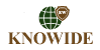Password Protected Directories
What are password-protected directories? What do they indicate for your web site?
If you wish to keep some content hidden from the public eye, you are able to switch on password protection for a certain folder - either the primary site folder or another one below it. In case this function is turned on, a pop-up will appear each and every time anyone attempts to open the folder in question or clicks on a direct link that goes a few levels deeper, so login information will be needed for www.domain.com/folder/image.jpg if you have protected the domain.com folder. When the details are not valid, a “403 Forbidden” message shall appear and there isn't any method of getting around this restriction, so you can rest assured that nobody shall be able access the shielded content. The feature could be beneficial in a variety of situations - if only some people need to be able to see specific files, if you are creating an Internet site and you don't want people to see it before it's completed, and so forth.
-
Password Protected Directories in Shared Hosting
When you use any of our
shared hosting solutions, you can set up password-protected areas without difficulty even if you don't have any experience with such matters. We've included an incredibly easy-to-use point-and-click tool within the Hepsia CP, offered with all accounts, so you'll be able to secure any folder within a matter of seconds. You will simply have to select a domain or a subdomain and the particular folder that should be secured (the main one or a subfolder), and then to type the preferred username and password which will be used to access the folder in question at some point. Any protected folder shall have padlock icon inside the File Manager section, so you'll be able to see immediately what content is secured and what's not. If required, you may create several different sets of login credentials for precisely the same folder.
-
Password Protected Directories in Semi-dedicated Servers
You shall be able to create password protection for any content which you have inside your
semi-dedicated server account. We have integrated an easy-to-use tool to the Hepsia website hosting Control Panel using which you shall be able to activate the feature with a few mouse clicks and with no complications, even if you're not quite tech-savvy. You will only need to pick the hostname (domain or subdomain), the particular folder which should be protected (the primary folder or a subfolder) plus the login name and password. The protection shall take effect instantly, so if you attempt to open the password-protected URL in your browser, you'll need to enter the newly created login credentials in order to proceed. You'll also be able to give different usernames for the exact same folder to a number of people, so you will not need to share the same login credentials with anybody. Any password-protected folder shall have a tiny padlock icon in the File Manager section, so you'll be able to recognize this sort of folders with ease.