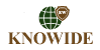Access Log Manager
Access Log Manager - what function does it serve and how you could use the data you will find inside it.
An access log includes a record of all the files which have been requested by the visitors while exploring your website. The list is comprehensive, so when you have a webpage with 2 embedded images, for instance, all of the three files shall be in the log, not just the page. An access log typically contains the date, the Operating System, the Internet browser and the IP address for every file in human-readable form, so you can get an idea about the hottest files on your website. The log, that's also commonly referred to as "raw data", is an addition to the web statistics you typically get with a hosting account, not a replacement. An illustration why you could need this type of a log is if you wish to use some software on your computer system to prepare a report about the website’s functionality, but you do not want to use the conventional graphs and tables which come with the server-generated website stats.
-
Access Log Manager in Shared Hosting
If you pick one of our
shared hosting plans, you shall get in-depth access logs for all of your websites. When you sign in to your Hepsia Control Panel, you should check out the Access/Error Logs section in which you will see a complete list of the
domains and subdomains which you have added or created in the hosting account. You will only have to click on the On button, that's situated on the right-hand side of each hostname and our cloud platform shall start generating logs straight away. To disable this feature, you'll need to follow the same exact steps and click on the Off button. The domains and subdomains could be handled independently and anytime. You'll find a download link in the Logs section of the Control Panel for any log created by our system, allowing you to save the file to your computer and view it or use it with some log processing software.
-
Access Log Manager in Semi-dedicated Servers
Our sophisticated web hosting platform will create access logs for every Internet site hosted in a
semi-dedicated server account, provided that this function is enabled. All domains and subdomains that you have will be listed inside the Access/Error Logs section of the Hepsia CP, which we offer with all of the accounts, so if you would like our system to start creating logs for any of them, you should simply click on the compact button on the right side of the respective domain/subdomain and switch the default Off option to On. You can disable this feature whenever you want by following the same steps. You can find a Download link for each and every log within the same section of the Control Panel, so you can easily save the content produced by our system in .txt format with no more than a mouse click. An existing log file can be downloaded even after the feature has been deactivated, so you'll still be able to look at the data that's already been generated.